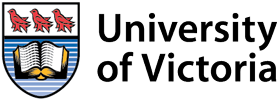To access your course online, sign in to your online course site. Your course site is where you will:
- access course study notes and library readings
- participate in online discussions with classmates and instructors
- complete course assignments
Visit the System requirements page to make sure you have the appropriate computer requirements for your online course.
Complete the steps below to access your online course site or virtual class.
1. Make sure you have a NetLink ID
Your NetLink ID is your online identification at the University of Victoria. Your NetLink ID is different from the Continuing Studies ID that you may have used to register for your course.
If you are creating a new NetLink ID, you will need your V Number (student number) from your registration receipt. If you do not know your V Number and cannot locate your registration receipt, or if you are unsure whether you already have a NetLink ID, please contact Continuing Studies Registration.
If you have difficulty creating your NetLink ID or accessing your account, please contact the UVic Computer Help Desk at: helpdesk@uvic.ca.
Multi-factor authentication (MFA)
Duo MFA is the multi-factor authentication used at UVic to ensure student records and accounts stay secure. All UVic students must enroll in Duo MFA to access their UVic accounts.
The first time you sign in with your Netlink ID, you will be redirected to enroll in Duo MFA. Follow the prompts to complete the setup. For detailed step-by-step instructions with screenshots, view our DUO MFA set-up instructions .
2. Sign in to the Continuing Studies website
Sign in using your NetLink ID and password. If you created a new NetLink ID, it may take up to 48 hours before you can sign in.
Trouble signing in? View our FAQ page for solutions to common issues.
3. Access your courses
Course Site | Brightspace
After signing in, you will see your account page. Choose Courses from the left menu (or under Active courses on smaller screens). In Current courses use the Course Site button below your course details to access your online course.
For more information, see How to Access Your Brightspace Course Site (PDF).
Note: If your course has not started yet, it will appear under Upcoming courses instead of Current courses.
Virtual Class | Zoom
If your online course includes a synchronous delivery component, such as Zoom, your Course Site will include a link and instructions on how to access your virtual class.
For more information on how to sign in to Zoom and access your virtual class see:
- How to Access Your Zoom Virtual Class (PDF)
- How to Sign in to Zoom from Your Browser (PDF)
- How to Sign in to Zoom from the Zoom App (PDF)
The following video explains how to download and install the Zoom app:
The following video explains how to sign into Zoom and access your virtual classroom:
Need technical assistance?
If you encounter technical difficulties, please contact the Computer Help Desk.
Contact
- Email: helpdesk@uvic.ca
- Telephone: 250-721-7687 (Toll Free North America: 1-844-721-7687)
For more information, including the current hours of operation, please refer to the Computer Help Desk.